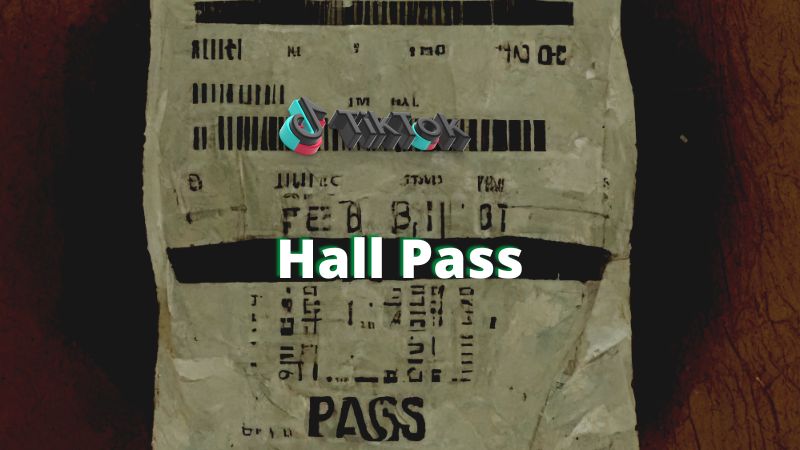My most popular video at the time I wrote this article is this Hall Pass Tracking system (only 60k+ views). And I wrote this article because I received several comments requesting a tutorial. So, this article will include that tutorial video and the resources mentioned in that video.
Tutorial for TikTok
Funding Materials
This part is simple. If you are a teacher in a public school, use DonorsChoose. If you are not a teacher or not in public school, use PledgeCents. Also, I would appreciate if you donate to my classroom.
Materials
Although I got the Rongta thermal receipt printer, I didn’t like how big the receipt printed. It had four sizes, and the one in the original video was the smallest. However, I did notice that it can print smaller. I chose that because it was compatible with Windows, Mac, & Linux. One thing I forgot to get was the receipt paper. I had to purchase that out of pocket.
The installation of the printer will be different for each. For the Rongta printer, you will need to Download the Drivers.
The Google Form
The Google Form and Sheet were designed to be used in Google Classroom. First, you will need to use this template (use a computer for this, not a phone).
After you click “Use Template,” a copy will be created in your Google Drive. You may need to rename it and change the location of the files. Also, on the Google Sheet:
- Add the list of Students & their Emails under the Roster tab.
- Under the Print tab,
- Change the logo,
- Change the room number,
- Add a signature or image,
- Change the last row.
- Under the Requests tab,
- Mark the example as Done,
- Select the example row, right-click, and Hide the row.
Printing the Hall Pass
TEST PRINT. Start by adjusting the printer settings and the size of the Google Sheet under the Print tab. When it prints correctly, it’s time to post the Google Form in Google Classroom.
ACTUAL PRINT. At first, you may need to teach your students to signal that they have submitted the hall pass (🤞), which should prompt you to print the hall pass.
It will have the time the student submitted the form. However, if you don’t let them go right away, you need to refresh the page to show the current time.
In the Requests tab, select done after printing the ticket.
Did I Miss Something?
Let me know in the comments what info I need to update.