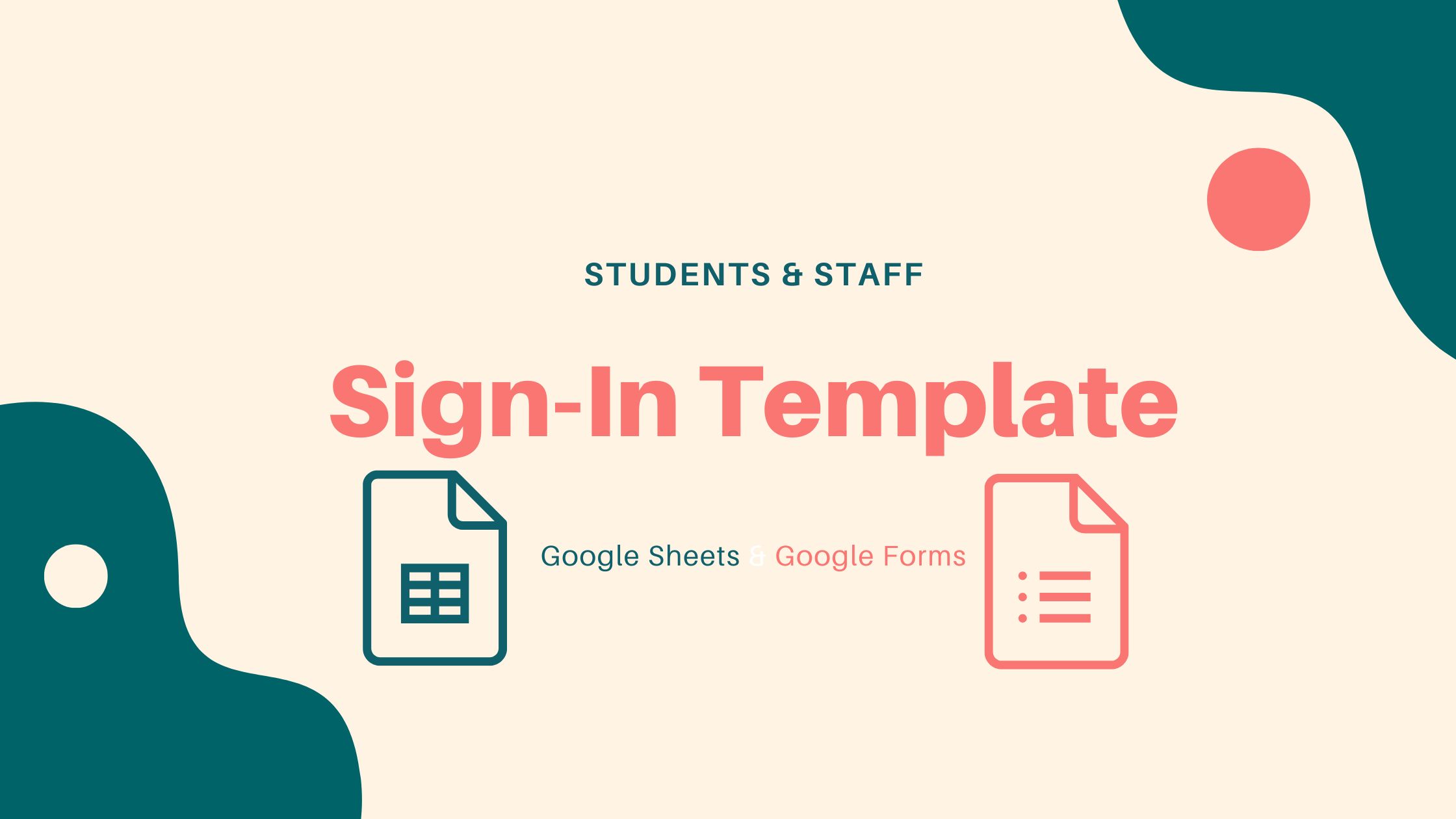This is a simple Google Form & Sheet Sign-In. You can use it as a weekly/monthly sign-in for the year, or a daily sign-in for the month. You only have to duplicate the Google Sheet “tab,” change the date & name. Here’s how:
- After you make a copy, from Google Drive:
- Rename the Two Files of which may start with “Copy of” (Google Sheet & Google Form).
- Move them to a location you prefer.
- Open the Google Sheet:
- Make changes where you see fit.
- Do not edit the formulas, unless you know what to do with the formulas.
- Example:
- Change the format or colors.
- Change cell 𝙳𝟷 with the name of your organization.
- Change the date.
- Change the name of the tab to reflect the date.
- Make a copy of that tab.
- Change the date.
- Change the name of the tab to reflect the date.
- Make changes where you see fit.
- Open the Google Form to edit:
- Change the title, banner, and other features.
- Do not change the questions.
- If you know about response validation, change the ID to Whole Number if needed.
- Open Google Form to Respond:
- Share the link to respond, or assign it.
Formulas & How it was Made
Here’s a playlist of how this was made.
Here are the list of formulas used on Google Sheets.
IFERROR(value, [value_if_error])This was not shown in the videos. IFERROR will test a value for error. If there is no error, it will display the value. If there is an error, it will check for an [alternate value]. If there is no alternate value, it will be left blank, otherwise, it will display the alternate value.
TEXT(number, format)TEXT changes a number to a text format. See video pt3 for explanation and pt5 for use. For example, a date with format of “mmm-dd-yyyy” will display Sep-27-2022
FILTER(range, condition1, [condition2, …])FILTER will display only the parts of a range based on one condition or more. See video pt4 for explanation and pt5 for use.
WEEKDAY(date, [type])WEEKDAY checks the date and returns the day of the week as a number based on a type. For type 1, Sundays returns 1 and Monday returns 2. For type 2, Monday returns 1 and Sunday returns 7. See video pt6 for explanation and pt7 for use.
SWITCH(expression, case1, value1, [case2_or_default,] [value2,] […])SWITCH checks the results of an expression (the first parameter). The next two parameters, case & value, come in pairs. Based on the results of the expression, it will check each case and return its respective value. However, it only needs one pair minimum. The last parameter, also optional, is the default value if no cases match. See video pt7.